Google classroom is an online means of providing education to students offered by Google. You can avail a bundle of services in this classroom. It provides a virtual environment like a physical classroom.
The Corona Pandemic which started a few months back all over the world has much changed our lives. This has increased concept of social distancing. As a result of which people has reduced going out of homes. This has made people accepting various new methods to complete work. Work from home, online webinars and online virtual classrooms have become common nowadays for imparting knowledge.
Because of corona pandemic, a phase of online means is becoming popular. One such means is imparting online education to instead of physical classroom.
Features of Google Classroom
It provides features like creating a class, sending invitations for joining class, drafting class material on various topics. Moreover, you can also draft assignments, quiz and evaluating assignments. It also provides Stream option for posting student announcements virtually like a school notice board . In conclusion, it provides most features like a physical class.
Create a Class in Google Classroom with these useful ways
Firstly, we will understand about useful ways of Creating a Class in Google Classroom.
You need to go through below given steps to understand about it-
- Open google classroom link
- A teacher must have a Gmail account for creating a class .
- After login from your Gmail account, a Google Classroom portal will open where a “+” option appears.
- Here 2 options Creating a class and Joining a class appear.
- From these 2 options, you need to choose creating a class.
- Fill some details like Class name, Section, Subject and Name or number of Room.
- Following these steps will create an online class on Google Classroom.
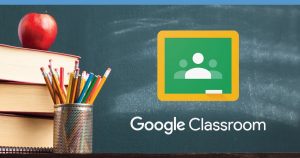
Adding students in Google classroom
This is another feature available in this online classroom.
You can add students on following below steps-
1.It appears with the name Joining a Class where a “+” option appears.
2.You can add students using any of these 2 options-
- By sending an Invitation Link on their Gmail Id using “People’ option or
- By sending Class code to students
3.Students can join a class from Joining a class option.
4.Just like teachers, students must also have their Gmail accounts to join class.
Other features
Some other features are also provided by Google classroom besides above features.
Below are some of them-
1.Posting Student announcements or Reply to Student’s Posts
School notice boards usually provide information to students regarding various school activities or any other important information.
“Stream” option of this online classroom also provides the same feature. Besides this, teachers can also reply to any query posted by students.
2.Creating or Adding Study Material
To impart knowledge there is a need to add study material just like a physical classroom. “Classwork” option completes this need of teachers. There teachers can create and add study material for students.
For creating Study Material ,various options are available. It includes Docs, Sheets, Drawings, Slides and Forms.
If you wish to add already made study material, you can do it too. You can also add any file from your computer or Google drive through this. In addition, you may also share any Website or YouTube Link using this option.
After that, you may add Topic Name and Class to which it relates.
3.Assigning Assignments and Quiz for students
Teachers usually assign assignments to check how much a student understood the class lectures . The same “Classwork” option solves this issue. In addition, you can also create and assign assignments, questions and quiz to students using it. Procedure of creating them is just like adding study material.
Besides this, you may add Marks for assignments and quiz there. You may also add due date for their submission on the same portal.
For Quiz assignments, you may add various multiple choice options by Editing Sample Google forms available there. You may also add your already drafted quiz there.
4.Performance Assessment of students
A Performance criteria to check students in Assignments and Quiz can also be drafted using “Rubric” Option. It is just like a performance grades teachers set in a physical classroom. You will find this option at the same place from where you draft assignments and quizzes. lt is an interesting option to design various criteria.
5.People option
This option indicates students and teachers interacting through this Google meet. It is just like interaction in physical class. It also shows Gmail Id of teachers and students who are a part of the class. In addition, you can also send Invite link to add students.
6.Grades option
Teachers mark grades after checking assignments in physical classroom. It shows grades marked by teachers in an online classroom. These grades are given on the basis of performance criteria designed using the Rubric option.